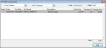Settle Consignment window
Purpose
Use this window to settle with a consignor for merchandise sold.
To access this window
Complete one of the following to access this window.
- On the Modules menu, point to Inventory, then to Consignment & Purchase, then click Settle Consignment.
- Use the keyboard shortcut Alt, M, I, C, T.
Diagram
The following thumbnail illustrates the Settle Consignment window. Click it to view a full-size image.
Item descriptions
| Item | Description |
|---|---|
|
(account) |
Displays the customer name selected on the Pick Customer window. Click to view the account name, address, and other demographic information including phone numbers and email. Right-click in this box to copy the email address information to the clipboard. |
|
Loc |
For accounting purposes, select the location this settlement will affect, if different from the default. |
|
Date |
Displays the current date. This value may be changed if necessary. To quickly enter today's date, press T on your keyboard. To quickly back-date or forward-date by one day, use the Hyphen key (-) and Equal key (=) on your keyboard (alternatively, use the Minus Sign and Plus Sign keys on your keyboard number pad). To quickly back-date or forward-date by one month, use the Page Up and Page Down keys on your keyboard. This box supports F6 functionality; the Choose Date window opens. |
|
Ref# |
Displays the automatically generated reference number based on system variable NextInvoice. This number may be changed, but must not duplicate any other reference number. Note: Tri-Tech does not recommend changing this number. |
|
Select Consigned Item grid columns |
|
|
Select |
Select the check boxes in this column for each consigned item for which you want to settle with the consignor. |
|
Date |
Displays the date the consigned item was entered into your consignment inventory. |
|
Pur Date |
Displays the date the consigned item was sold. |
|
Sku/Serial |
Displays the SKU and serial number of the sold item. |
|
Description |
Displays the description associated with the SKU. |
|
Sold Price |
Displays the amount the item was sold for. |
|
Consign % |
Displays the consignor fee (percentage or dollar) for the item. If necessary, click in this column and change this value. |
|
Consign Amt |
Displays the amount owed to the consignor for the item. If necessary, click in the column and change this value. |
|
Total |
Displays the total amount of all consigned and sold items for this account. |
| Item | Description |
|---|---|
|
Save |
Saves your selections and displays the Return Payments window. |
|
Cancel |
Cancels any changes you've made since the last time you saved. This button displays after you select a consigned item to settle. |
|
Exit |
Returns to the previous window. |